Facebook has introduced a new sharing tool – the Send button. The Send button allows your readers to privately share things with groups and individuals. It enables them to:
 style="border-width: 0px; display: inline;" title="Facebook Send button 1" width="160" />
style="border-width: 0px; display: inline;" title="Facebook Send button 1" width="160" /> - Share your post with selected friends through Facebook Messages.
- Post it to Facebook Groups.
- Email it (without snippet) to individuals.
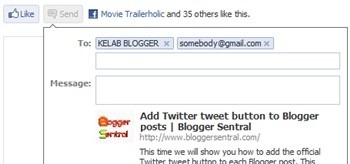
The are two notable characteristics of the Send button:
- Auto suggestion -it auto-suggests friends and groups, so you don’t have to memorize friends’ and groups’ names.
- Privacy -what you send to a friend or email will not appear on your friend’s newsfeed or your wall. (What you post to a group on the other hand will appear).
I. Installing a standalone Send button
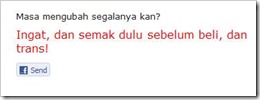
- Go to Dashboard > Design > Edit HTML.
- Back up your template.
- Tick the Expand Widget Templates check box on top right of the HTML window.
- Find the following code in your HTML (this is the code for your post content):
<data:post.body/>
- Paste the following XFBML code right below that line:
<!--Facebook Send button Start --> <b:if cond='data:blog.pageType != "static_page"'> <div style='float:left;padding:5px 5px 5px 0;'> <script src='http://connect.facebook.net/en_US/all.js#xfbml=1'
type='text/javascript'></script><fb:send expr:href='data:post.url' font=''
colorscheme='light'></fb:send> </div> </b:if> <!--Facebook Send button End -->
- Preview, you should see the button appear in each post.
- Click Save if you like what you see.
II. Installing a Like + Send button

Go through similar steps as in section I but replace the code in step 5 with the following code:
<!-- Facebook Like+Send button Start --> <b:if cond='data:blog.pageType != "static_page"'> <div style='float:left;padding:5px 5px 5px 0;'> <script src='http://connect.facebook.net/en_US/all.js#xfbml=1' type='text/javascript'
></script><fb:like expr:href='data:post.url' font='' layout='standard' send='true'
show_faces='false' width='450' colorscheme='light'></fb:like> </div> </b:if> <!-- Facebook Like+Send button End -->
III. Adding Send button to existing Like button
If you already have a Like button installed, just replace the existing code (it doesn’t matter if it is an iframe or a XFBML) with the following XFBML code.<script src='http://connect.facebook.net/en_US/all.js#xfbml=1'
type='text/javascript'></script><fb:like expr:href='data:post.url' font=''
layout='standard' send='true' show_faces='false' width='450'
colorscheme='light'></fb:like>
IV. Configuring the buttons
Choose the type of button and set the appropriate width and height by changing the attribute values in line 4.| Like button type | Attribute | Value | Width |
| | layout | standard | 450px |
button_count | 150px | ||
![facebook like box count[5][1] facebook like box count[5][1]](https://blogger.googleusercontent.com/img/b/R29vZ2xl/AVvXsEglrGx_Y_709Qf0hiHo8KTTWqQEOr_wyG97XU4F7P92fzZrcOPwKrIsJKRmJThxX6o8qgJSfnii9xqLVX4RWEzYBXebLoZrAr9u5taRqRwUXiVOqpZA1We8Po7hmCpGKR1IH6pLyZ2hyphenhyphenZMI/?imgmax=800) | box_count | 110px | |
| action | recommend | n.a. | |
| colorscheme | dark | n.a. | |
n.a. | font | font name | n.a. |
V. Repositioning the buttons
The steps above positioned the button on bottom left of each post. You can change the position if you wish:- Position it on top of post
Place the button code before<data:post.body/>, instead of after. - Position it on the right
Change thefloatin line 3 fromlefttoright. - To display the button on static pages, remove the conditional tag -code line 2 and 6.



No comments:
Post a Comment